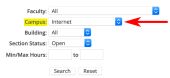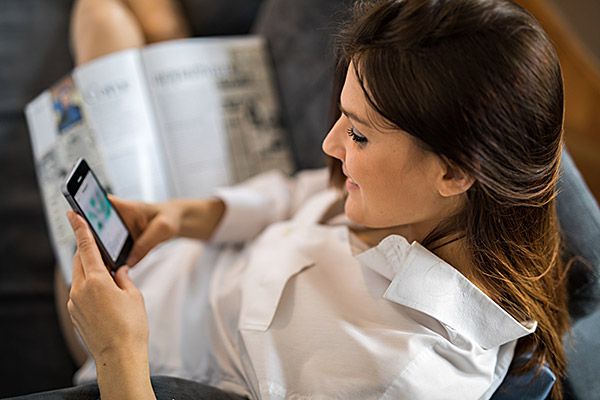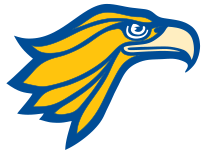To be successful, NPC online students need certain skills (familiarity with email, web browsers, and word processors) and a high degree of self-discipline and motivation. You'll also need consistent access to a computer and your own email account.
- FIRST, read these important facts about NPC Online Classes.
1. Complete an Application
ALL NEW STUDENTS must complete the New Student Application Form. Once processed, you will be issued the log-in information needed to complete the course registration process on MyNPC.
- If you are ONLY enrolling in Teacher Certification Classes (AZ Constitution/Government and U.S. Constitution, POS 221 & 222), you must complete the New Student Application Form. Once completed, you will receive a confirmation email with instructions for starting your classes. POS 221 & 222 classes can be started at any time within the semester – but MUST be completed within one year of registering.
- See the "Classes for Teachers" section for more information on teacher courses.
CURRENT STUDENTS: Log-in to MyNPC to register for courses.
2. Use Class Schedule Search to Find Online Courses
- You MUST have the Course Code for each course you wish to register for. Example: BUS 105-15.
- To find this information, go to NPC's class schedule search
- You will need to select the semester you plan to enroll in. Check NPC's current academic calendar for semester start and end dates.
- Select the correct Term (semester) and year. Example: SP 2019 (spring semester 2019). Leave all the other menus/fields as they are and skip down to Campus (fourth from the bottom).
- Under Campus, select Internet.
- Leave the last three settings as they are and click the Search button.
- This will take you to a page that lists ALL of the internet-based courses NPC offers for that semester.
- Scroll to find your desired course(s). Write down the Course Code. Example: BUS 105-15. You'll need it for every online course for which you plan to register.
You will need to also pay attention to the following items in the class schedule search:
- In the Status column, you can see whether the course is still accepting enrollment (open/closed).
- In the Seats Open column, the first number is how many seats are open and the second number is the maximum number of enrollments allowed in that class. [Example: 8/20 -- 8 seats are still available out of a maximum of 20 enrollments.]
- Be sure to check the Beginning and Ending Dates. Some short-term classes have different start dates from the regular semester.
- The Note column tells you whether you must concurrently enroll in a separate hands-on lab section and other important information. (Not all classes have notes.)
- Clicking the Course Code link presents any required prerequisites, the course description and textbook information.
Return to this page when you're done to complete the rest of the enrollment steps.
First time students are expected to demonstrate or obtain computer competency.
NPC has implemented a program to improve student learning in internet-based classes. Students enrolled in an NPC internet class for the first time are encouraged to demonstrate or develop basic skills necessary for online learning. It is highly recommended that you complete the Online Readiness Course by the end of the first week. Visit https://sites.google.com/mail.npc.edu/itcs/eresources/readiness for more information.3. Login to MyNPC and Register for Classes
Once you have a login to MyNPC you are ready to register for online classes.
- Login
- Click on the "MyRegistration" tab at the top of the page
- On the right hand side, click on the "Register for Classes" link
- At the bottom left of the white box, click the "Set Options" button. Make sure the correct session/semester is highlighted and the year is correct. Click "Submit Options."
- Follow the instructions on the screen from there.
If you cannot login to MyNPC, contact the NPC Computer Support Center at (928) 524-7447.
If you never got a username and password to login to MyNPC, contact Internet Registration Clerk at (928) 524-7459.
4. Verify Your Residency
Arizona voters passed Proposition 300, which requires Northland Pioneer College to verify the U.S. residency status of all students. Students who cannot prove legal U.S. residency must be charged out-of-state tuition and may be denied access to scholarships or programs utilizing state monies. Find out what documents are acceptable (click on the residency tab).
- If you live outside NPC's service area, you can submit your residency verification via EMAIL by taking a photo of your verifying document or scanning it.
Questions Contact the Records & Registration - Admissions Office at (928) 524-7459. | FAX (928) 524-7461 | email.
5. Pay for Classes
- Pay your tuition and course fees ONLY AFTER you receive email confirmation from NPC that you are enrolled in class(es)! Submission of the online class registration form does NOT guarantee your enrollment.
- Check the payment due date schedule to see when your tuition and fee payment is due. Failure to pay or to make payment arrangements by these deadlines means you will be dropped from your class(es).
Payment Options:
- Pay by PHONE with a VISA or MasterCard, by calling the NPC Business Office at (800) 266-7845, ext. 7480.
- Use the eCashier Payment Plan, an ONLINE payment option.
- Pay in person at any NPC campus or center location.
NOTE: Students may be charged an additional fee for use of electronic textbook materials in some online courses. This fee will be charged upon initial log-in to the online course. See the current fee schedule to find out what other fees may apply.
- REMINDER: First-time online students must complete the free, one-time Online Readiness Module listed under step 1, "How To Begin."
6. Textbooks
Check to see if you need to order textbooks (some online courses don't use them). You'll need the course number for each of the online classes you registered for.
- Use the NPC Online Bookstore to see if you need to order the textbook(s). You are not required to order your textbooks through the NPC Online Bookstore, BUT if you order from a different vendor be sure to use the ISBN number to ensure you get the correct book(s)!
7. Login To Moodle To Start Your Class
NPC utilizes the Moodle Learning Management System for online classes which can be reached through the "MyCourses" tab after you login to your MyNPC account, or by logging directly into Moodle. Instructions on how to start your online class are in Moodle. If you do not see your online class listed in Moodle, you may need to wait until the start of the semester (POS 221, 222 students can start at any time).
- If you have any problems logging into either site, please contact the NPC Support Center at (928) 524-7447.
Have Questions About:
- Your registration status? Contact the Internet Registration Clerk at (928) 524-7459. | email
- Payments or billing? Contact the NPC Business Office at (928) 524-7480 | email
- How these courses fit into your degree/certificate plan? Contact an Academic Adviser.
- Technical or computer problems:
- First NOTIFY YOUR INSTRUCTOR, then
- Contact the NPC Computer Support Center at (928) 524-7447. | email
Northland Pioneer College has been approved to participate in the National Council for State Authorization Reciprocity Agreements.